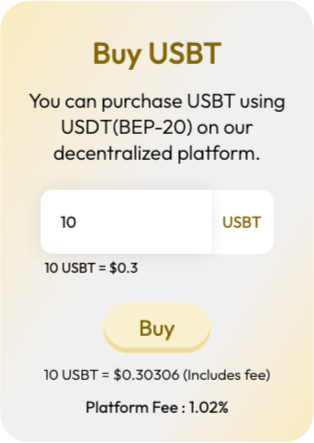Guide
MetaMask is supported on the following browsers: Chrome, Firefox, Brave, Edge, and Opera.MetaMask is not supported on Safari.
Macbook users will have to download one of the five browsers mentioned above.
To access the platform on your mobile device, kindly note that the recommended browser is the MetaMask DApp browser.
How to Set Up a MetaMask Wallet ?
- Visit metamask.io (always ensure you are on a legitimate site).
- Click on 'Download'.
- Click on 'Install MetaMask'.
- If using Chrome, you will be directed to the Chrome web store.
- Click 'Add to Chrome'.
- A pop - up will appear showing the permissions MetaMask needs.
- Click 'Add extension'.
- MetaMask will be downloaded.
Setting Up Your Wallet:
- After the extension download, you'll be taken to the MetaMask wallet setup page.
- Agree to the terms and conditions, then click 'Create a new wallet'.
- Agree to MetaMask's data usage policy to continue.
- Create a password for your MetaMask wallet.
- On the next page, find info and a tutorial about crypto wallet recovery phrases.
- Click on 'Secure my wallet'.
- On the next page, reveal the 12-word secret recovery phrase.
- Save it in a password manager or write it down.
- Confirm the 12-word secret recovery phrase.
- Click 'Done'. Your MetaMask wallet is now ready to use.
How to Use USBT Buy Platform ?
- Step 1: Install MetaMask.
Make sure you have MetaMask installed. - Step 2: Choose Binance Smart Chain(BSC) Network
Select Binance Smart Chain as your network on MetaMask.Import USBT & USDT(BEP20) into your MetaMask account.
- Click here to Add USBT | USDT
- Step 3: Buy USBT
For USBT purchase, make sure you have USDT(BEP20) balances in MetaMask.
Now Enter the USBT amount, and click "Buy" Follow the prompts, and keep BNB for transaction fees. 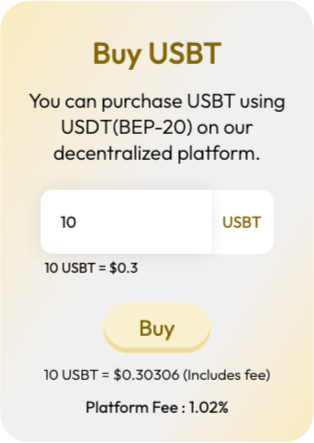
Feel free to reach out if you encounter any issues or have questions!